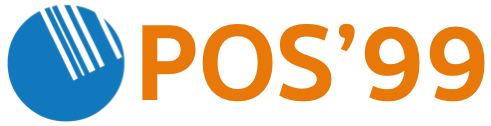How to open the Star Micronics mPOP cash drawer
Troubleshoot when the Star Micronics mPOP cash drawer does not open
There are two methods to open the mPOP cash drawer:
1. Manual method: You can use the lock release lever to open the cash drawer by hand.
2. Electronic method: If the "drawer open function" has been programmed with the multi-function button, you can use the multi-function button to open the drawer. Please note than anyone with access to the mPOP will be able to open the drawer if they know about this feature.
Manual method:
1. Use the lock release lever:
a. Free the mPOP unit which may be secured by brackets or the mount kit.
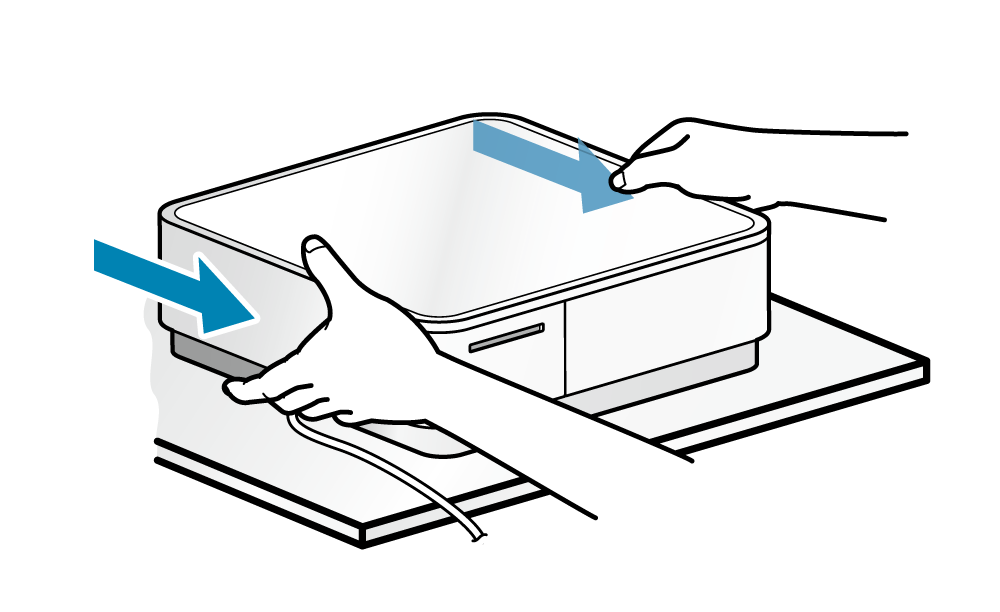
2. Open the cash drawer:
a. With the left side or right side of mPOP at the bottom, lift and operate the lock release lever located towards the back on the bottom surface
b. Insert something slim and tapered in the hole of the lock release lever (like a pen) and by sliding this to the front side the cash drawer will open.
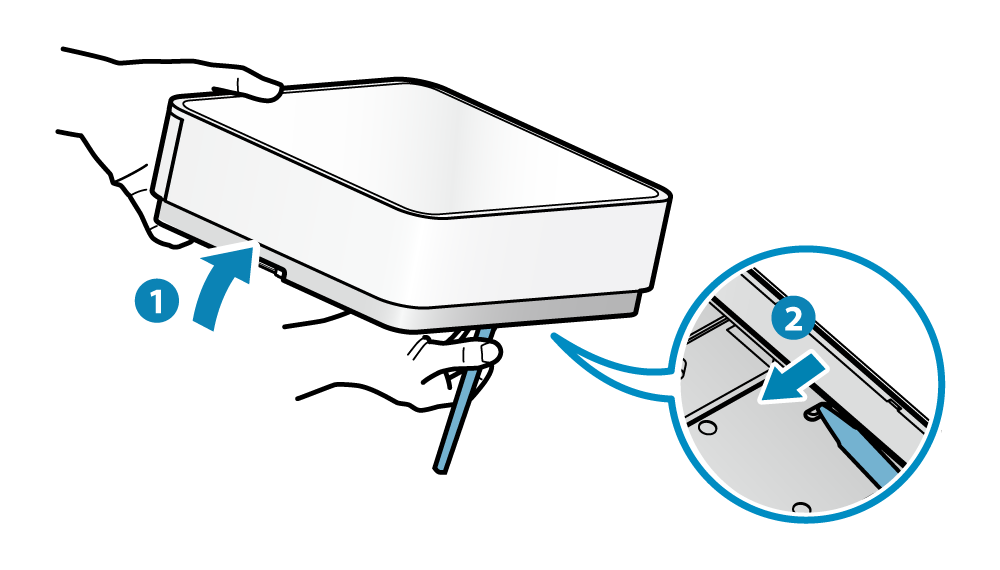
Warning: As tilting mPOP too much will cause the contents of the cash drawer to spill out when the drawer is opened, do not tilt more than necessary when lifting mPOP. Be careful, as the cash drawer will spring open.
Electronic method: Using the multi-function button
1. To Enable or Disable the multi-function button:
a. Download the mPOP Utility App on you iPad/Android device: www.star-m.jp/mpop-app.html
b. Open the MPOP Utility app, and ensure that the MPOP is connected to the App, and that the status light on the mPOP is solid blue.
c. On the lower tab of the app, select “Settings”
d. Be careful what you do here, you may invalidate your mPOP warranty if you change the wrong settings.
e. Now select: “Memory Switch Settings” (Green icon)
f. On the “Function” tab, scroll down to reach “Drawer Open Switch”. Tap on it, and select “Enable” to Enable the multi-function button, or Disable to stop using the multi-function button to open the cash drawer.
2. Now open the cash drawer using the multi-function button:
a. Turn the power on and press the power switch on the side of mPOP.
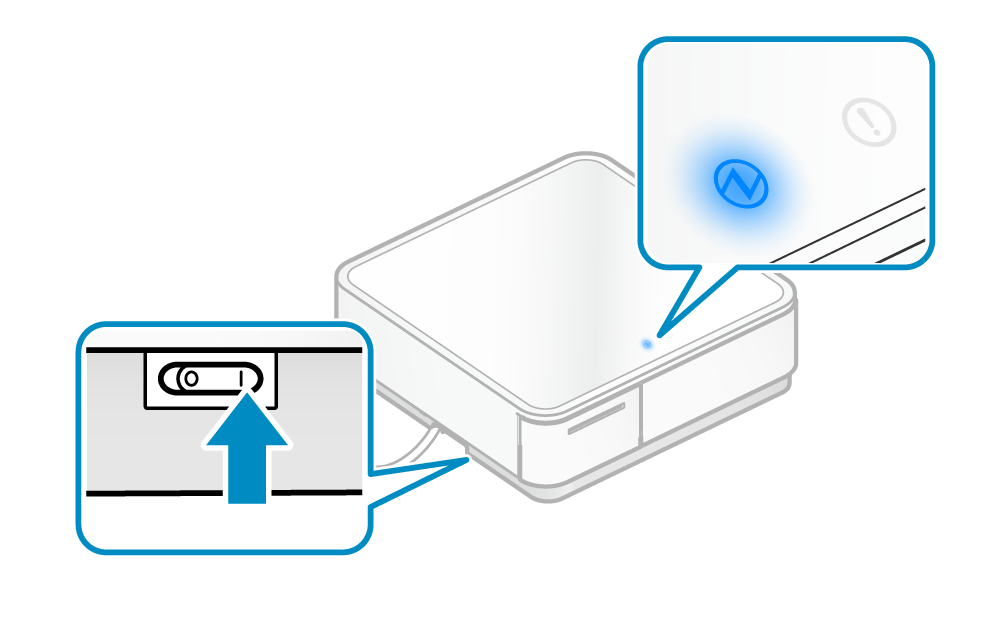
b. Pull out the printer and push the front face of the printer to unlock and pull out the printer.
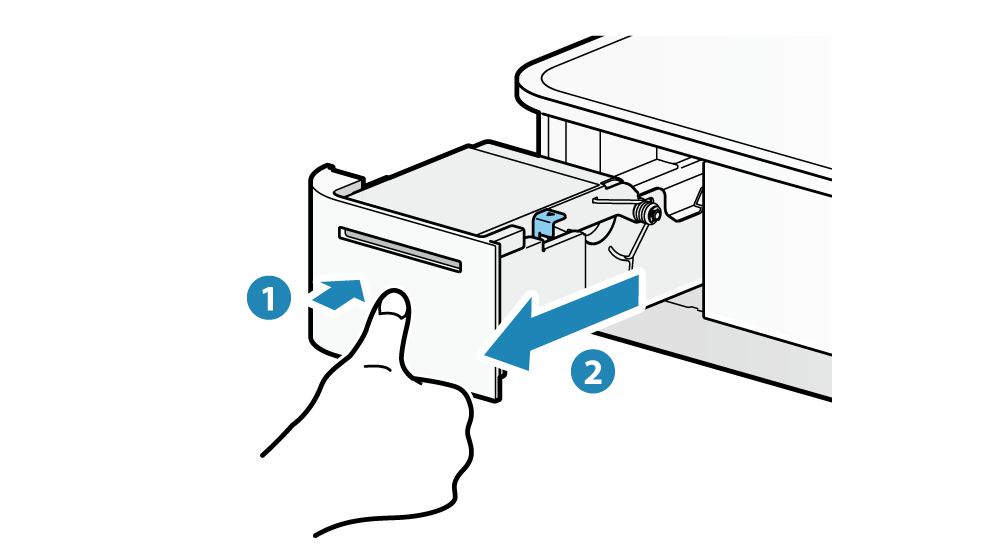
c. Open the cash drawer and press and hold (1 second or more) the multi-function button to open the cash drawer.
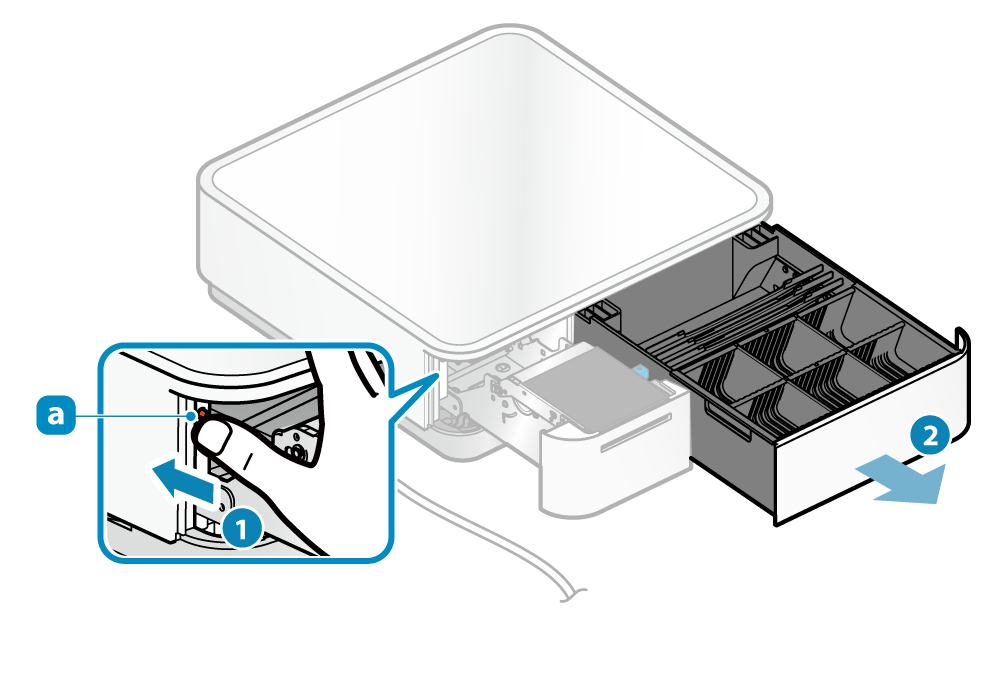
Note: Be careful as the cash drawer will spring open
Need mPOP receipt paper rolls? Click here to purchase: