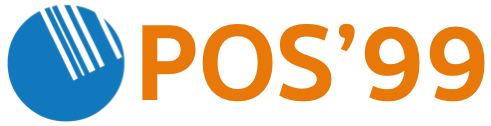Monthly Archives: March 2014
-
Continue Reading »
Epson TM-T82 Thermal POS Receipt Printers can be tricky to install if the process is not followed correctly.
The main cause for the printer not printing is if the printer is plugged into the PC before the Epson Driver/Software is installed. (If you have not installed the printer yet, go to Step 3)
Step 1: Self test to eliminate faulty hardware:
1. Ensure that there is a roll of paper in the printer.
2. Press the paper feed button to ensure the printer is feeding paper.
3. Now turn off the power switch on the receipt printer.
4. With both hands: Hold down the paper feed button and switch the power on, whilst holding down on the feed button for at least 3 seconds.
5. If the Epson TM-T82ii starts printing out your settings then you can sure the problem is not with the hardware, it may be the USB port or the software that you are using
6. If you can’t get a print out you may have a hardware problem, or the paper was installed the wrong way round (The thermal side should be facing downwards, scratch the paper to establish the thermal side of the paper)
Step 2: De-Installation steps: (If already installed incorrectly, these must be followed exactly in order)
1. Disconnect the printer completely from the PC
2. Uninstall All the Epson Software / Drivers on the PC
3. Now follow the below steps in "C. New Installation"
4. Only now, plug in the Epson Printer into the USB port again.
Step 3: New Installation steps: (These must be followed exactly in order)
1. Disconnect the printer completely from the PC
2. Insert CD provided and run the Driver Software ( .exe file) on the CD OR
3. Download the Driver from the internet: Epson T82 Driver link
4. Install Driver Software and set as default printer, save settings.
5. Do a test print, either form your POS Software, or from the printer driver.
6. Remember to check your cash drawer settings in the printer driver, if you are using a cash drawer.Do you have the TM-T82 Epson USB & Ethernet model?
If you have a TM-T82 with both USB & Ethernet interfaces, you may have to change the interface between USB and Ethernet, as only one interface can be used at any given time. To establish what interface you currenly have active on the printer, and how to change it, please follow the steps in the below video. Please activate your YouTube captions for step by step instructions:
Click here for the T82 Software Installation Manual on the Epson Website
To purchase a Epson TM-T82 printer, click here
To purchase receipt rolls for the Epson TM-T82 printer, click here